Help Center
Ask Questions. Browse Articles. Find Answers.
How do I use Notifications?
Notifications is your connection to the community! Whether you've gotten some great feedback from a seasoned pro, you're interacting with some of your biggest fans, or just having a fun conversation with your friends, your notifications is the hub for all of your important communication!
Use it to reply to other creators, see art from creators you're engaging with, or exchange llama badges.
Your Notifications
Explore Notifications and engage with other users! We've consolidated the existing drop-down and notification experiences into one fantastic flow.
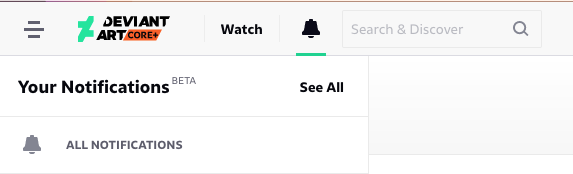
Find the Notifications menu on the left, beside the DeviantArt logo where you can:
- Hover over the bell icon to see your notification menu feed.
- Red dot indicates new, unseen notifications.
- Click a notification stack or the notification icon to browse your notifications.
- Click "All Notifications" to see an overview of everything! (You can also click "See all" from top/bottom of menu when you're hovering over the bell to load "All Notifications.")
- Click the "Close X" button in top right of any item on the full page of the Notification Center item to exit and return to previous page you were on.
- Go directly to notification stacks from menu feed.
- From the menu, you can see how many messages you have for a specific deviation. You can even tap the stack itself to see all notifications for that item!
- Mark all as read.
- While in Notifications, click the three dots "..." to the right of "Your Notifications" and click "Mark all as read"—perfect for when your notifications seem a little unruly!
- Mark specific notifications stacks as read.
- Hover over a stack you want to mark as read, and click the check button! This will mark that stack of notifications as read, leaving your other stacks untouched.
- And...mark all notifications of a specific type as read!
- Want to mark all of your favourite notifications as read? Find a favourite notification in any stack, click the three dots "...", and select “Mark all favourites as read.” You can do this for any type of notification!
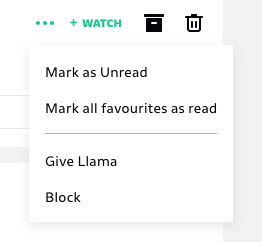
Group Admin Notifications
The notification feed makes it easy to separate your notifications from Groups you administrate! You can toggle between your notifications and Group admin notifications seamlessly by clicking through the avatars.
Read and respond to all of your notifications easily within Notifications!
Notification Stacks
Notifications are now grouped by stacks that contain stacked feeds of your notifications. Deviations and post notification will be under unique stacks, so you don't have to look for notifications in huge list.
Object stack:
Notifications for submissions and posts are stacked into feeds for easy access. These feeds allow for filtering by specific notifications types (comments, correspondence, activity), so you can see everything pertaining to that specific item without distraction.
- Deviations stack: Comments, correspondence, activity notifications for a specific deviation.
- Profile stack: Comments, activity notifications for your profile.
- Status stack: Comments, correspondence, activity notifications for a specific status.
- Journal stack: Comments, correspondence, activity notifications for a specific journal.
- Commission stack: Comments, correspondence, activity notifications for a specific commission.
- Poll stack: Comments, correspondence, activity notifications for a specific poll.
Type stack:
A single focus stack for notifications that aren't connected to specific content. Brings focus to specific features like giving llamas, watching other users, or where you are being mentioned on site.
- Comment stack: Replies/activity for comments you left on content you don't own.
- Mentions stack: Where your profile or deviation was mentioned.
- Transactions stack: Where you see earnings, gifts, receipts.
- Watch Stack: Shows new watchers.
- Llamas Stack: Shows llama badges collection states/goals.
Notifications Features
- Keep things tidy:
- "Remove all" removes the stack item from feed. Not to worry! As soon as that stack gets new messages, it'll appear again! Learn more about saving and removing notifications here.
- Hang onto the things you want to keep:
- When replying to comments, they will remain in Notifications. Click the checkbox to remove the comment after you reply.
- Save/Remove notifications like usual! While in notification full-view, from the top of the notification feed menu, click the "Show" drop-down menu to select to see Feed, Saved, or Removed notifications.
- Better Group interactions!
- If you're a member of groups with administrative permissions, you'll see a list of avatars on the far left of notification menu! This allows you to switch between your account notifications and each group account's notifications.
- Mobile friendly!
- All features will work on mobile web and are just a few taps away!
Was this article helpful?

