Help Center
Ask Questions. Browse Articles. Find Answers.
How do I save or delete my notifications?
You can organize your notifications by adding them to your "Saved" or "Removed" sections.
- Hover over the notification you want to move.
- Choose from the "Save" box or "Remove" trashcan buttons that appear on the right of each notification.
- If you've made a mistake, click the "Undo" button that appears after you've saved or removed your notification.
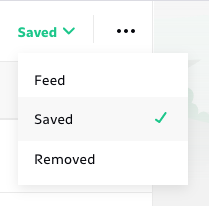
Toggle easily between your Feed, Saved, and Removed! You can also move messages back to your feed from Saved or Removed by clicking the three dot menu on your notification and selecting "Move back to feed." Items in Removed are permanently deleted after 30 days.
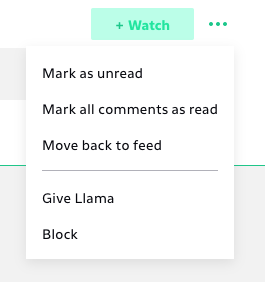
To move multiple notifications:
- Hover over the notification you want to move.
- Click the check box that appears on the left.
- Repeat until you've selected all of the notifications you'd like to save or remove.
- Click "Remove" or "Save" from the menu bar that appears above your notifications.

To move notifications in bulk:
- Hover over a notification you want to move.
- Click the check box that appears on the left.
- Click "Select All" from the menu bar that appears above your notifications.
- Select either "Save" or "Remove" depending on what you'd like to do!
Is there a limit to the amount of notifications in my Notifications Center?
How long do messages stay in my Notifications Center?
I deleted items in my Notifications Center and they all came back, why is this?
Was this article helpful?

