Help Center
Ask Questions. Browse Articles. Find Answers.
[LEGACY FEATURE] How do Notes work?
This feature was fully sunset when DeviantArt Messages was introduced. Find out more here.
Notes are a great way to send a more personal, private message or inquiry to another DeviantArt member!
Finding your notes
Just hover over the text bubble in your navigation menu and click "New Notes" to go to your Notes center! From there, just click "New Note" to compose your message!
To use the notes system, you must own and be logged into a DeviantArt account.
When you have a new note, it'll show as "New Notes."

Organizing your notes
Under your notes page, you can view a full listing of your notes. You will be able to note people through this section, delete notes, and organize your notes into folders.
Click the star icon on a note to quickly save a note! Check your "Starred" folder to review them later!
Deleting Notes:
- You can delete notes while under your notes tab, by selecting notes you wish to delete and clicking on the trashcan icon.
- Please note, once notes are deleted, they are non-recoverable.
Creating Folders:
- Under the "Folders" section, click "New Folder" located on the right side of your Notes inbox.
- Choose a name for your folder, and it will appear in your Folders list.
- You can make subfolders by hovering over the folder and clicking "..." and selecting "Add subfolder."
- You can also rename your folders or delete them with this menu. Please note you cannot delete a folder with subfolders until you've deleted the subfolders inside of them as well.
Moving Notes:
To move notes to a folder you have created:
- Select the notes you wish to move from the main notes page
- Click "Move."
- Choose the folder to move them to!
How can I see if my notes have been read?
On a ticket you've sent, a read note will be indicated by a gray subject line while an unread one will be bold and there will be a green line next to it. Users can still mark a note as unread after they have read it.
Reporting notes
If you've received a spam or abusive note:
- Click the checkbox of the note you want to flag, and select its associated "Mark As" button.
- Select "Spam."
- This will move the note into an administrative review area and out of your section.
- If you are marking the note because it's abusive or harassing, please report it to the help desk through a ticket after you've marked the note.
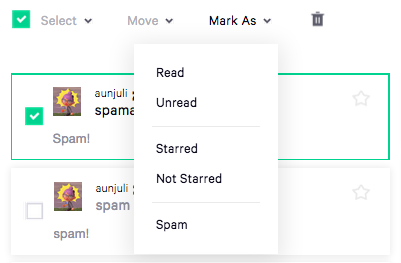
Was this article helpful?

