Help Center
Ask Questions. Browse Articles. Find Answers.
How does my Notifications drop-down menu work?
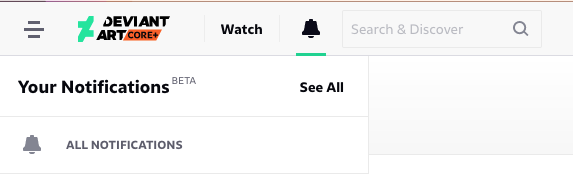
The bell icon at the top of your page is a handy tool to help you manage your DeviantArt experience!
- Hover over the bell icon to see your notification menu feed.
- Red dot indicates new, unseen notifications.
- Click a notification stack or the notification icon to browse your notifications.
- Click "All Notifications" to see an overview of everything! (You can also click "See all" from top/bottom of menu when you're hovering over the bell to load "All Notifications.")
- Click the "Close X" button in top right of any item on the full page of the Notification Center item to exit and return to previous page you were on.
- Go directly to notification stacks from menu feed.
- From the menu, you can see how many messages you have for a specific deviation. You can even tap the stack itself to see all notifications for that item!
- Mark all as read.
- While in Notifications, click the three dots "..." to the right of "Your Notifications" and click "Mark all as read"—perfect for when your notifications seem a little unruly!
- Mark specific notifications stacks as read.
- Hover over a stack you want to mark as read, and click the check button! This will mark that stack of notifications as read, leaving your other stacks untouched.
- And...mark all notifications of a specific type as read!
- Want to mark all of your favourite notifications as read? Find a favourite notification in any stack, click the three dots "...", and select “Mark all favourites as read.” You can do this for any type of notification!
If you're eager to dive into Notifications to more meticulously view, save, and remove click "See All" to jump into your full list of notifications!
Was this article helpful?

