Help Center
Ask Questions. Browse Articles. Find Answers.
How do I set up my Wacom tablet for DeviantArt Draw?
DeviantArt Draw is a powerful in-browser art tool packed with painting tools, filters, and brushes you can draw with by hand on different devices, including a Wacom tablet.
In this article, you’ll learn how to set up your Wacom tablet for use with Draw to make your workflow smoother and more natural.
Pressure sensitivity
Once your Wacom drivers are installed, pressure sensitivity usually works automatically. Your strokes should respond naturally to how hard you press.
Most browsers handle this without any extra steps, such as Chrome, Firefox, and Edge. However, note that Safari doesn’t currently support pressure sensitivity.
Undo/Redo
Undo and Redo shortcuts should also work without additional setup.
Make them easier to reach by assigning an express key in your Wacom settings. Just pick a button, set it to Undo (located in both the Recommended and Keyboard sections) — and you’re good to go.
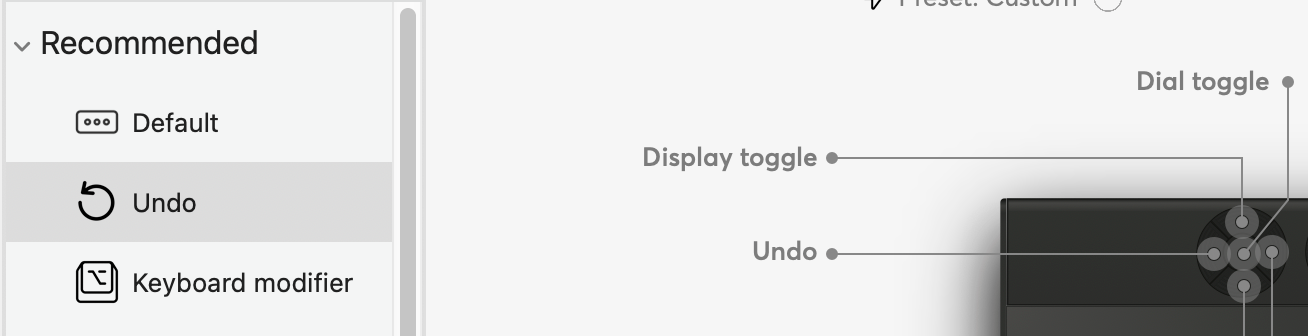
Brush size
You can quickly adjust brush sizes by using a convenient dial shortcut on your Wacom.
- Choose one of the dial slots in your Wacom software, and set it to Keyboard shortcut.
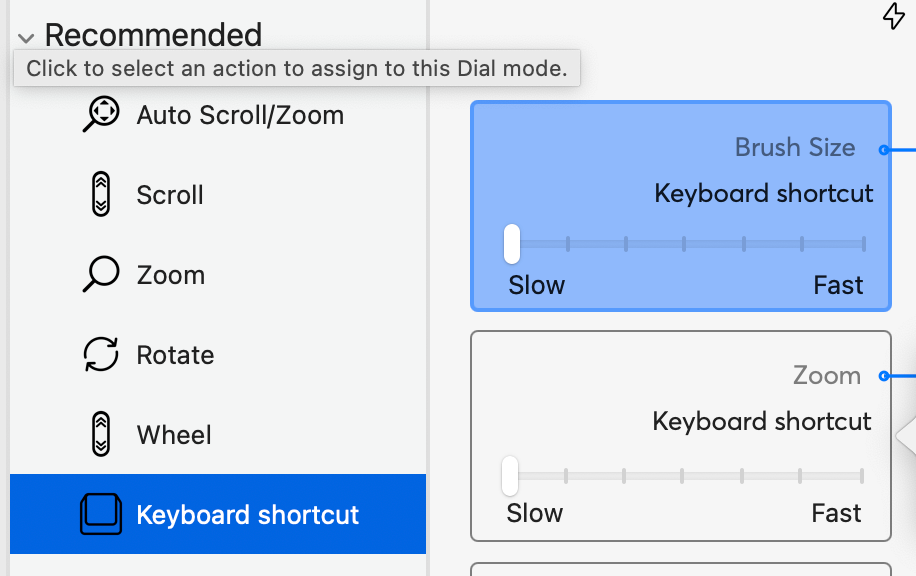
- To make the brush bigger, set the dial to turn clockwise (to the right) by selecting “]”
- To make the brush smaller, set the dial to turn counterclockwise by selecting “[“
It should look like this:
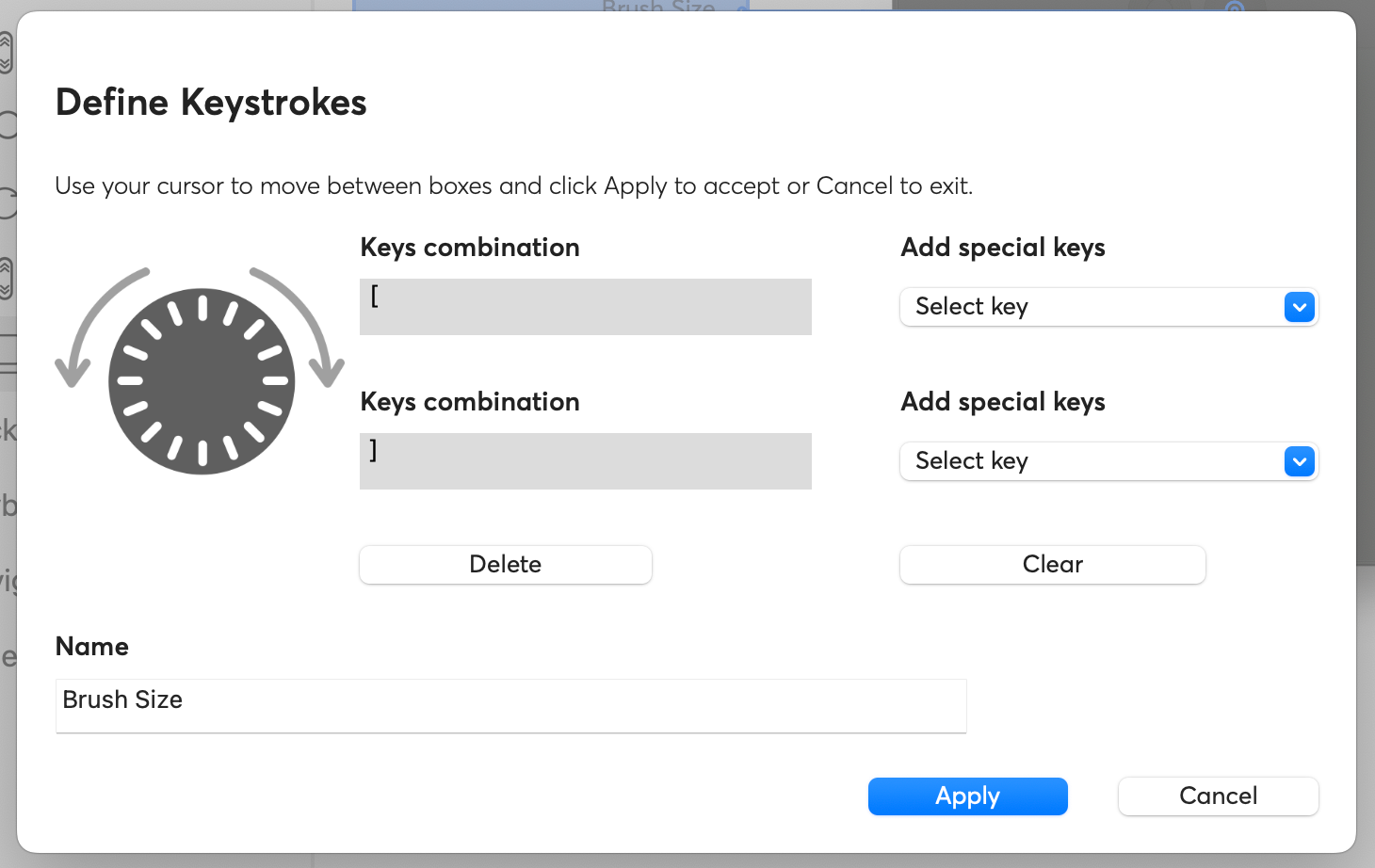
Zoom
Zooming is slightly more work, as Wacom’s built-in Zoom option unfortunately zooms the whole page instead of just your canvas.
The workaround to ensure Zoom only affects your canvas:
- Set a dial to Keyboard shortcut
- Assign it to the keyboard command for Zoom Out: “Cmd + -”
- And do the same for Zoom In: “Cmd + +”
(Windows/Linux users: Replace Cmd with Control)
It should look like this:
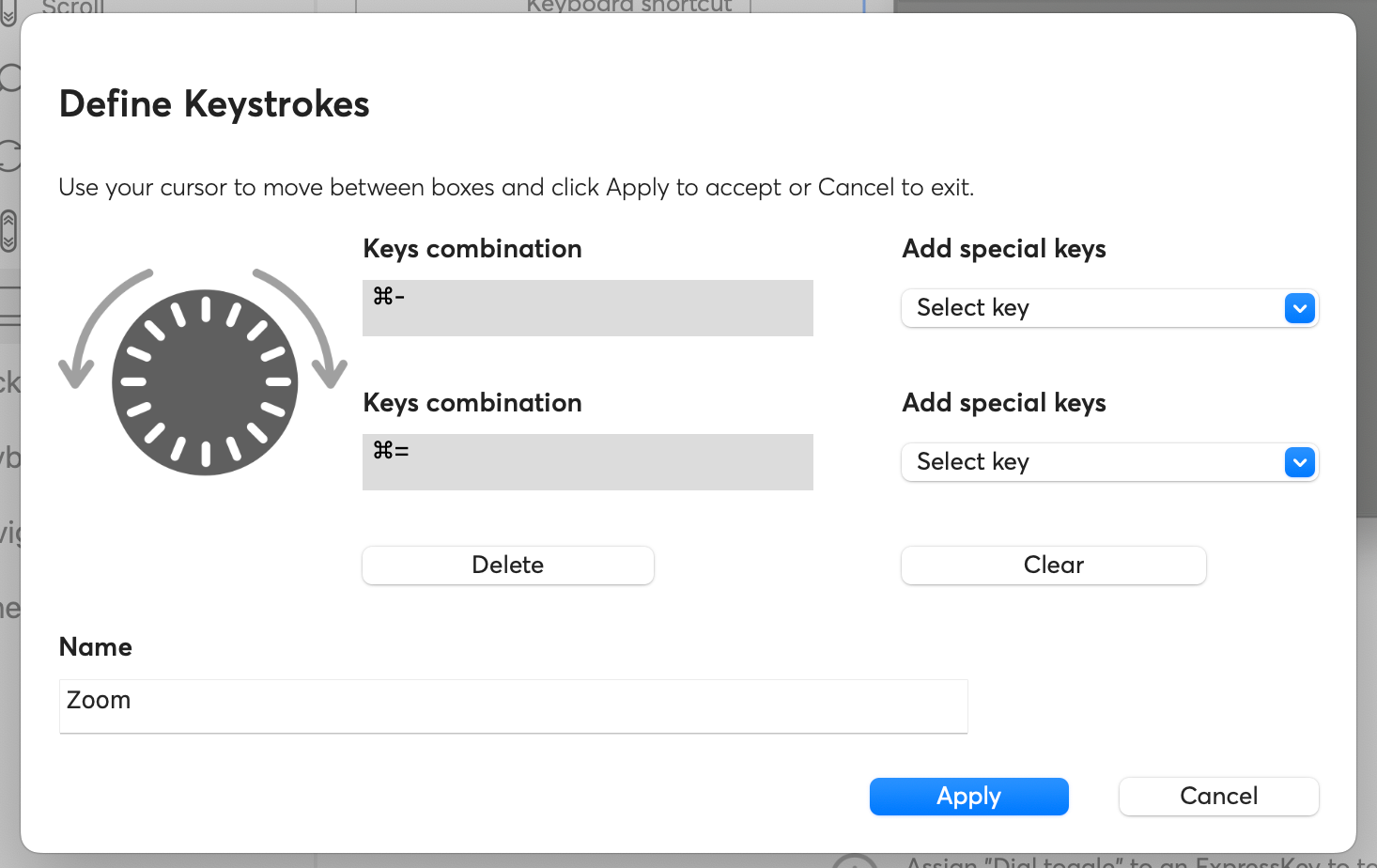
Pan and scroll (Hand Tool)
Similarly, Wacom’s default Pan and Scroll settings need a tweak to work correctly in Draw.
In the Keyboard shortcut, assign one of your express keys to the Spacebar.
Holding it down activates the Hand Tool in DeviantArt Draw, letting you move around your canvas freely.
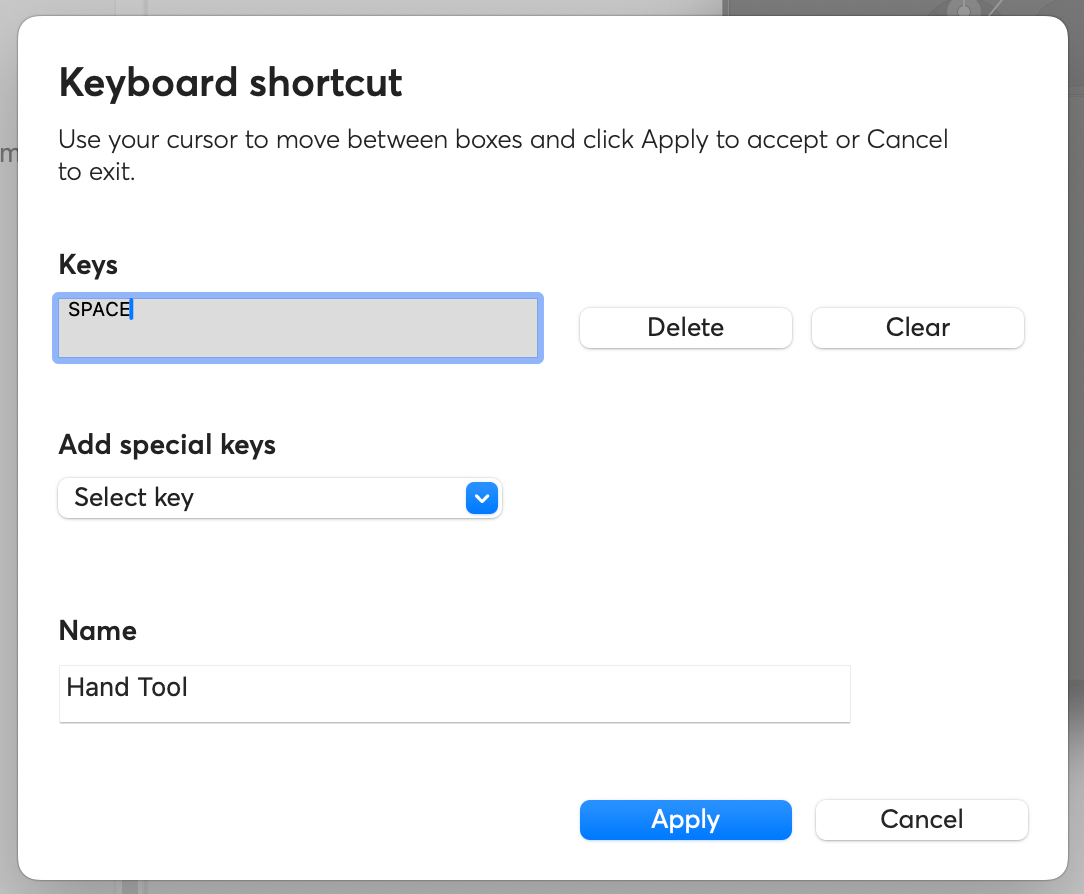
Express Menu
The Express Menu works just like your buttons or dials. Add any shortcuts here by assigning them the same way as above.
Was this article helpful?

