Help Center
Ask Questions. Browse Articles. Find Answers.
How do I integrate Discord with a tier?
Easily connect with your supporters by integrating your Discord server with Subscriptions!
Creating a Discord Server
If you already have a Discord server, you can skip this section, but if you're new and want to know how, we'll give a brief overview on how to create one.
You can find the full instructions on how to create a server in the Discord help center: How do I create a server?
To create a Discord server:
- After you've signed up and logged into Discord, click the "+" button on the left column.
- Click "Create my own."
- Choose whether it's for friends or a community.
- Name your server and add a server icon.
- Click "Create" and you're done!
Once you've made your server, you can set up special channels just for your subscribers! You can make this role based (private and only available to your subscribers) or open to the public.
Preparing Your Server to Connect to Subscriptions
Once your is server running, you'll need to create roles! We'll give you some information on how to set it up, but you can also check out the Discord Setting Up Permissions FAQs.
- In Discord, click your server's icon.
- Click your server name and then "Server Settings" in your drop-down menu.
- Click "Roles."
- Click "Create Role."
- Fill in all the details for the new role: name, role color, and permission settings.
- Be intentional about the permissions you assign to server roles.
- Once your role(s) are created, be sure they've been assigned to the appropriate channels if needed.
Make your roles fun and unique!
Here are some examples of making your roles stand out:
- Role colors
- Font examples
- Special characters

Connecting Your Discord Server to Subscriptions
You ready? Awesome. Let's connect your Discord server to Subscriptions! To begin, make sure you're signed in to both DeviantArt and Discord.
- While creating or editing a tier, click the "Connect Discord."
- You can also connect a server from the help box on the main Subscriptions page.
- When you see the pop-up window, "Select a server" and click "Continue."
- Verify you are human.
- Grant permissions to the app.
- Click "Authorize."
- Return to Discord, click your server name and then "Server Settings" in your drop-down menu.
- Click "Roles."
- Drag the new DeviantArt Bot role above all other roles.
- Don't add or remove any permissions to the DeviantArt Bot to preserve the integration.
- When you're back on the tier page, refresh the page and then you'll be able to select the role(s) you want to be associated with that tier!
- A maximum of 10 roles can be associated with a tier.
- When you're finished, be sure to click "Publish" to make it live!
Adding Discord as a Benefit to a Tier
If you connected Discord to Subscriptions through the main page, you'll need to add Discord as a benefit to one of your tiers!
- Create a new tier or edit an existing tier to begin.
- Under the "Benefits" section, you'll see "Add Discord access."
- If you haven't connected Discord yet, pop up to the "Connecting your Discord server to Subscriptions" section.
- Check the "Include Discord as a benefit" box.
- Choose and check the boxes of the role(s) you want to assign to this tier's subscribers.
- Click "Publish" once you're finished!
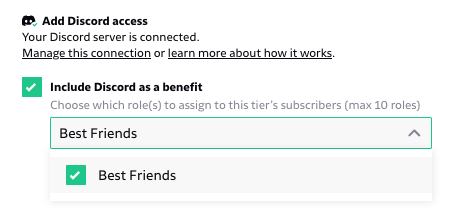
Updating Your Watchers
Once you've connected your Discord, let your watchers know! Access to a community centered around one of their favorite artists is super exciting, so share a status update and gain new subscribers!
- Click the three-dot menu in the corner of your tier.
- Click "Share in a post" to get started.

- Make sure your post is set so "Everyone" can see it.
- Add some fun details about what you're offering, and click "Publish" when you're finished!
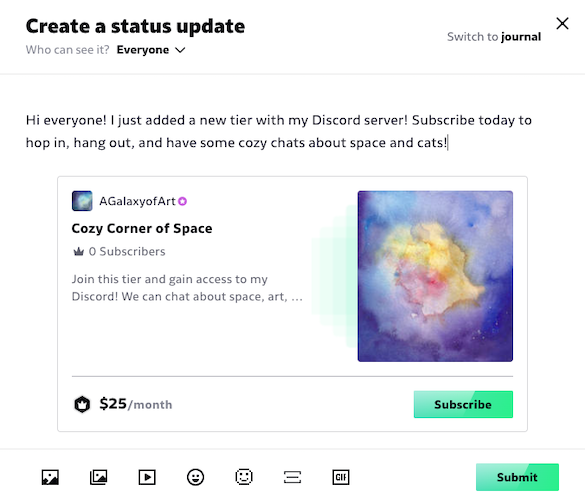
Notifying Your Current Subscribers
Your current subscribers will want to know about your Discord server too! You can send them a note, or you can create a status update with your tier!
- Click the three-dot menu in the corner of your tier.
- Click "Share in a post" to create a status update!
- Make sure your post is set so "Your subscribers" can see it.
- Let your subscribers know that a new perk is available, and click "Publish" when you're finished!
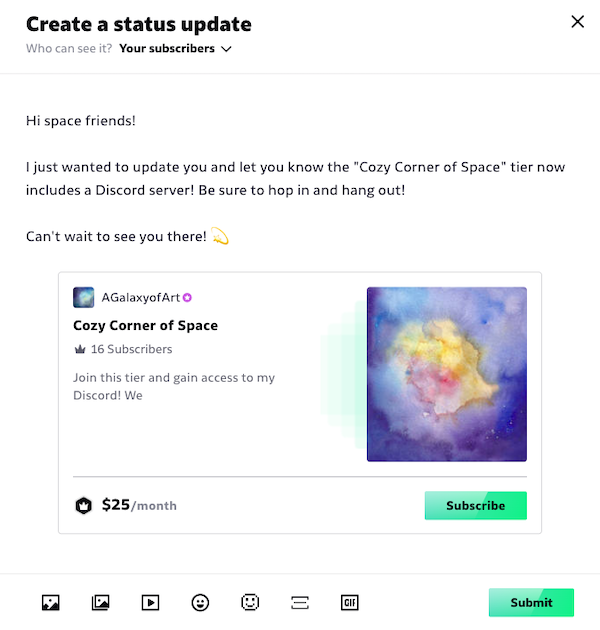
Disconnecting Your Discord Server
Creating a new server or need to take a break? Here's how to disconnect your Discord server:
- From the main Subscriptions page click "Disconnect server."
- From a tier, find "Add Discord access."
- Click "Manage this connection."
- On the warning menu, click "Disconnect" to complete the action, or cancel if you've changed your mind.
If you're having an issue with Discord integration, reach out to DeviantArt Support here.
Was this article helpful?

